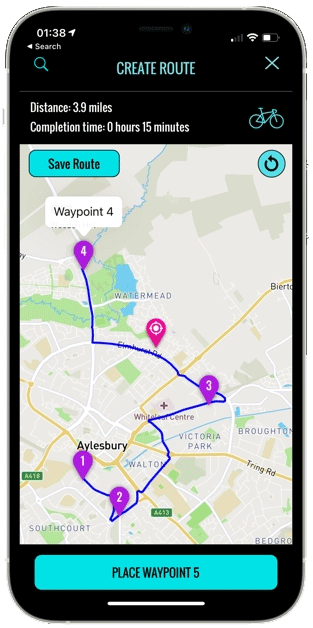Zuvolo
|
We are excited to announce a new partnership with Zuvolo, a brand-new event management app. With Zuvolo we can manage our event with far more ease and greater safety, whilst at the same time offering you, our wonderful walkers, an enhanced experience with the route on your phone, showing you which way to go, where the refreshment points and toilets are and the ability to contact us in our control room should an issue arise – all at the touch of a button! No more paper maps, not knowing where you are to see if you’re on the right route and no more feeling like you’re out on the route on your own.
We respect your privacy and therefore let you decide who can see you on the map. Whether that be the friends you are with as part of your outdoor activity, or with your loved ones so they can ensure you are safe. You have full control. Stop and start sharing your location with the simple tap of a button. As a condition of taking part in this event we ask all walkers to download the app to their mobile phones and join our Boundary Walk Event. We will send out details the week before the walk on how to do this but to get ahead of the game we ask you download the app today. |
How to use Zuvolo
Before you start:
On the day of the walk:
At the time of the event, open the app, select the Start button to start sharing your location with organisers (IMPORTANT: Android only: the Start button appears in the Event details screen after tapping the event in the Events list)
Before you start:
- Please download the Zuvolo App (click the links above)
- Once installed open the app and create an account using your email address
- Select the REGISTER FOR EVENT WITH CODE button
- Enter the code either emailed to you in advance or given to you on arrival (please note this code is unique to you so do not share it with others).
- Press to OK to register.
- You will see the event details appear.
On the day of the walk:
At the time of the event, open the app, select the Start button to start sharing your location with organisers (IMPORTANT: Android only: the Start button appears in the Event details screen after tapping the event in the Events list)